Make An Old Photo Into A New Photo: Hi friends welcome to our post. Are you searching for how to make an old photo into a new photo in the Snapseed Application? Don't worry about that it's a very easy process. In this post, we guide how to make an old photo into a new photo using Snapseed.
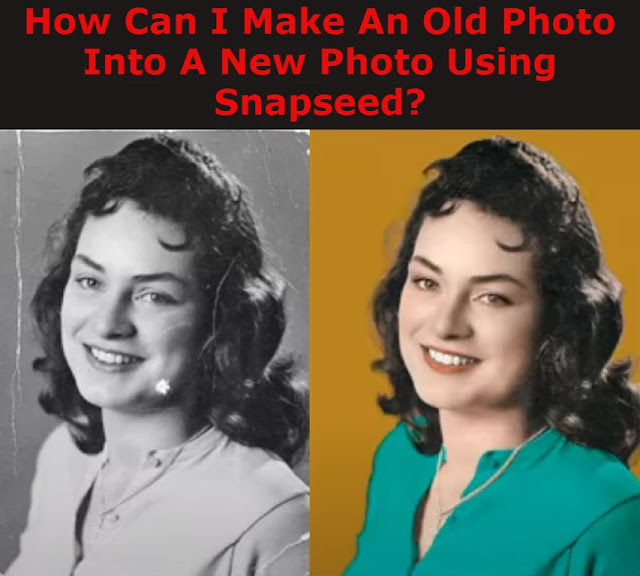 |
| Old Photo Into A New Photo Using Snapseed |
The simple UI and slider controls allow you to lose track of time experimenting with all of the various techniques for improving your image. What's the best part? All professional features are included; no in-app purchases are necessary. This programme is highly recommended for individuals who want to enhance images but have no editing knowledge.
About Snapseed:
Snapseed is a powerful and complex photo editing programme that allows users to simply upload and repair images from their mobile devices. The app's diverse set of auto-filters and powerful editing capabilities make it suited for everyone, from beginners wishing to improve or restore a photo to mobile professionals.
Also Check:
How can I make an old photo into a new photo?
Snapseed is one of the world's most popular and well-liked photo-editing programmes. Make your parents happy by updating their old photo albums. Snapseed's fantastic, movie-grade AI technology does all of the heavy liftings. You may all enjoy the outcomes together.
 |
| old photo into a new photo using snapseed |
- Download and install the Snapseed application on your device.
- Open the Snapseed Application.
- Choose the old photo from your device gallery.
- Tap the Tools button from the screen And choose the double exposure tool.
- Now the bottom of the page you can see the three tool option. Choose the last tool and increase the value.
- Select the tik button.
- Top of the left side screen, select the 3 layer option and select the view edits.
- Now choose the double exposure -> Stack Brush tool.
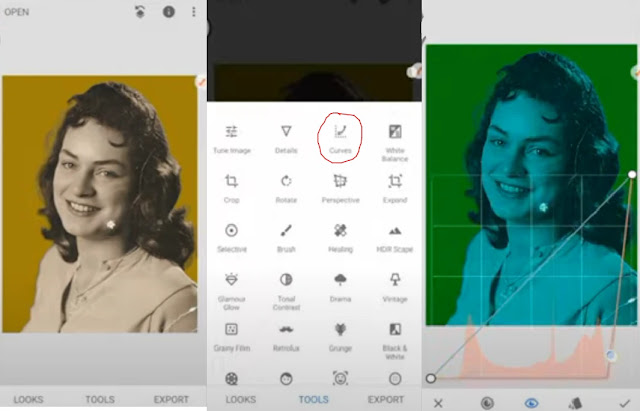 |
| old photo into a new photo using snapseed |
- Wrap the background of your old photo.
- Again tap the tools button and choose the 'Curve' tool.
- Use the curve tool to change your old photo dress colour.
- Go to double exposure->stack brush tool wrap on the dress.
- Then using the selective tool increase the old photo face colour.
- Now your old photo easily converts into a new photo.
 |
| old photo into a new photo using snapseed |
Snapseed Pros:
- Auto-editing and photo filters of high quality
- There are over 28 professional editing tool selections.
- Slider controls and a minimalist UI
- Edits in layers can be readily undone.
- Saves editing history for future use with other photographs.
- Images in RAW format can be imported.
- Export as a JPG or PNG file, or share on social media.
Snapseed Cons:
Some advanced tools require particular photo limitations to function.
Conclusion:
These posts will help you to make an old photo into a new photo using Snapseed. If you like this guide please just share it with your friends. We are regularly updating Snapseed editing tricks and guide so keep following our site for new updates. Thank you.
Tags: snapseed overlay photos, how to add photo on a photo, how to cut image in snapseed,snapseed copy part of image, how to put a picture on another picture snapseed, how to put a picture on another picture app, how to add a person to a photo using snapseed, how to photoshop someone into a picture on android

No comments:
Post a Comment