Clone Yourself in Snapseed: Hello my friends, welcome to our photo editing guide blog. People always searching for various photo-editing tricks I think you were surfed for cloning photo editing tricks so that you are here. Here something fun to try on your mobile. It's really very interesting to create. Most people don't know how to clone themselves. Here we clearly explain how to clone yourself in Snapseed. it really does make an interesting effect and it is very simple to use.
If you create clone photos of yourself and upload them on your social media then you will get more links and followers. So keep following the below steps carefully to create a wonderful clone image of yourself using the Snapseed app.
 |
| How To Clone Yourself in Snapseed? |
What is Snapseed:
How To Clone Yourself in Snapseed?
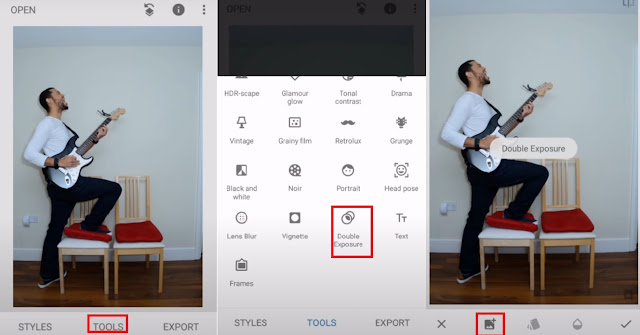 |
| How To Clone Yourself In Snapseed? |
- First, open up the Snapseed application on your phone.
- Make sure that your Snapseed application is up to date.
- Import your first image from your gallery.
- Now you see the three option on the bottom of the screen (Looks, Tools, Export)
- Then tap the tools button.
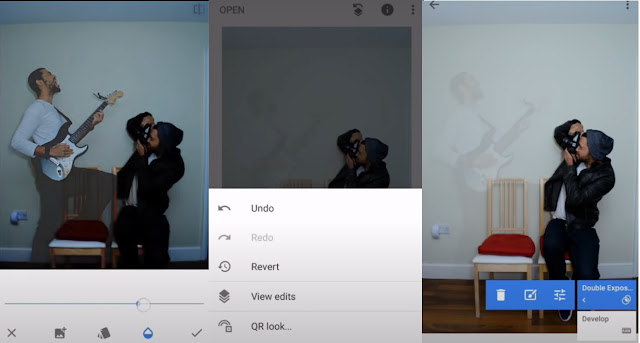 |
| How To Clone Yourself In Snapseed? |
- You can see more tools on the screen. you select the double exposure tool.
- Now tap the add icon and select the second image. This second image will be in a different position.
- At this point, Notice that the image is kind of half-transparent.
- Go to the opacity and move it to 100 percent. Now you can see your second image.
- Then going to tap the edit button at the top left side corner and select the view edits.
- Select the stack brush.View edits -> Double exposure -> Brush.
- Zoom your image and brush on your second image portion. Now you can see your clone image.
- Now you can repeat this same process many times in different positions.
- Finally, you created a clone yourself in Snapseed.
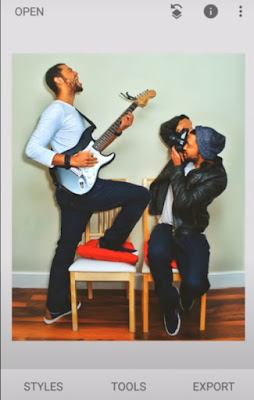 |
| How To Clone Yourself In Snapseed? |
- Then select the tune image tool to adjust the brightness, contrast, saturation.
- Export your edited image and share it with your friends and social media.
No comments:
Post a Comment