Bright/ Glow face In Snapseed: Hi friends welcome to our tech solution blog. Are you looking for the best photo editing application to brightening your face or glowing your face? Don't worry that you are in the correct blog post, Here we guide you on how to Bright and glow your face using a snapseed application. Keep following the below guide and edit your photo like a pro. Everyone want to look more beautiful on social media so they are editing their photos before upload it on social media. There are hundreds of photo editing apps available on the internet but still snapseed is the best image editing application with advanced editing options. Okay, let's look at the steps to bright your face in any photo using snapseed app.
 |
| Brighted face in Photo Using Snapseed |
Explain About Snapseed:
Snapseed is a free application owned by Google. This application brings the power of the computer to your mobile for image editing. There is more application available in that internet market for image editing but snapseed is the best application for bright and glow the face. It's a user-friendly application. Snapseed saves the user time. The Snapseed had a lot of tools like double exposure, healing, brushes, Filters, Selective, Tune Image, Glamour glow, etc. Using this above tool you can add two photos, blinding photos, changing background, changing the colors, and brighten your face or glowing your face.
Also Check,
Snapseed For Mac Free Download
How To Bright Face In snapseed?
 |
| How To Bright Face In snapseed? |
- First, you just open the image from your phone gallery on the snapseed application.
- Then tap the Tool icon and now select the healing tool to remove the pimples on your face.
- Next, tap that Tik button and save the image.
- Now the choose the Selective tool and swipe your hand on your image for increasing your brightness, contrast, and saturation.
- Then select the Tune image tool to adjust the brightness.
- Tap the top right side corner center button.
 |
| How To Bright Face In snapseed? |
- Select the view edits and choose the brush tool.
- Brush on your face, Now your face will be very bright.
- Then save your photos and share it on your social media account.
How To Glow Face In snapseed?
- In the Snapseed application open your image from your phone gallery.
- Then tap the tools button.
- Now it will show you more editing tools. From that choose the Glamour glow tool.
- Using the glamour glow tool it very easy to adjust your face glow and smooth. Once you choose this option it will find your face in the image and apply brightness automatically.
- Now your face will be very glowing and its will be very beautiful.
- It is time to save your edited image and share your social media and get more likes.
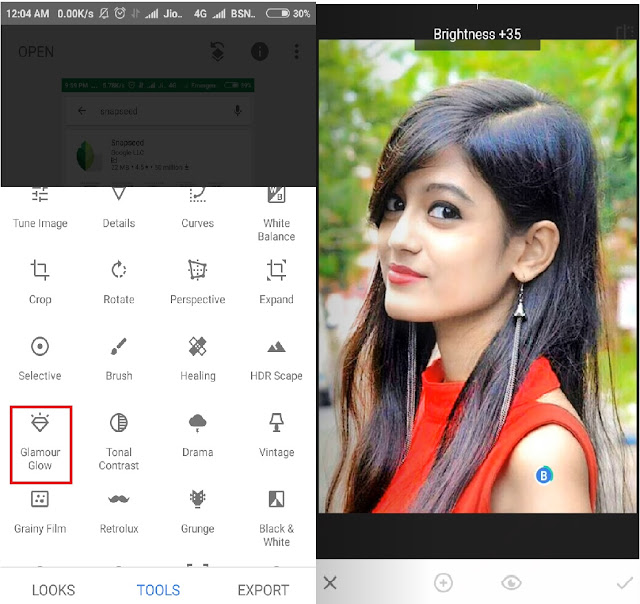
No comments:
Post a Comment