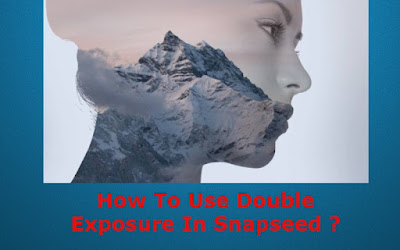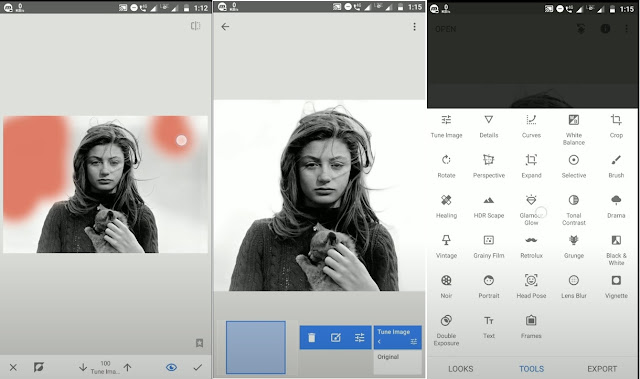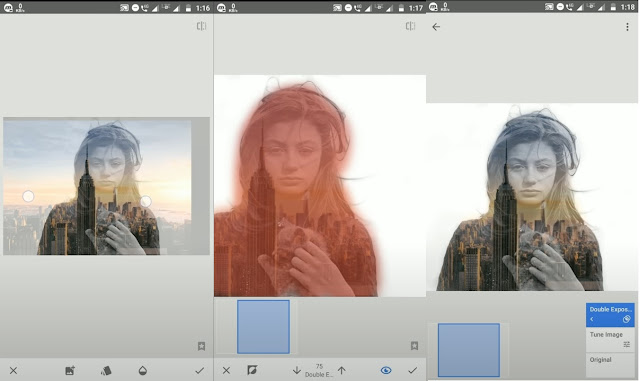Snapseed Double Exposure Guide: Hi friend, we all know that Snapseed is a wonderful photo-editing application. The snapseed double exposure is the main feature and it changes the normal editing into an art. The blending of two images in a single image is magical. Double Exposure is very easy to use the feature in snapseed. Nowadays photo editing applications on our phones have become very powerful and they are not restricted to use filters. if you have a little bit of patience you can change images into a work of art. Snapseed has an easy tool for beginners. Here we explain to you the steps of how to use double exposure in snapseed. Many editing apps provide double exposure options but none of the apps provides results link snapseed. Okay, let's look at the steps to use the double exposure in Snapseed.
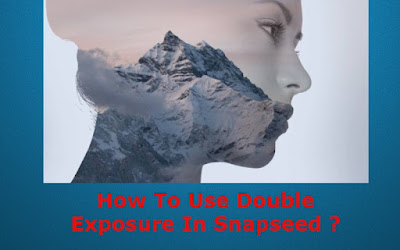 |
| How To Use Double Exposure In Snapseed? |
Brief Explain About Double Exposure:
In analog photography double exposure is the technique where a single image is exposed to two or more images. Analog double exposure had some issues. The first one you need to good lightings. The second one, automatic winding cameras film automatically wounds to the next frame, in this effect is difficult to achieve. The overall process was very expensive. Now, this is totally changed within a minute you can superimpose two images and also experiment with different layers. Anyway, we have clearly explained what is a double exposure. Now we see how to use double exposure using snapseed on your mobile.
How To Use Double Exposure In Snapseed:
When you create double exposure images, it very tough in monochrome images and layering with a contrasting second layer. so you chose the white background and opposite color of the object. This is very important before start editing.
 |
| How To Use Double Exposure In Snapseed? |
Create a Silhouette:
If you have one picture with lots of colors mean first you want to change the background (white) color using the tool of selective adjustment then tap the background area of your image and mark the point, now swipe right to increase the more brightness. if you want multiple options for this then select the plus icon. still, now more dark spots in your picture than using the healing tool.
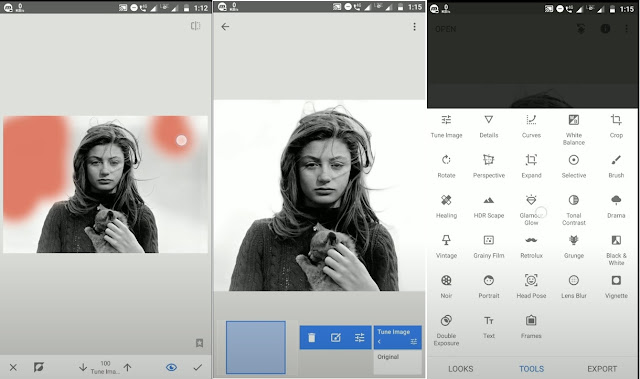 |
| How To Use Double Exposure In Snapseed? |
Darken The Object:
- Once your background image has disappeared means then darken your picture object.
- select the Brush -> then select exposure -0.3
- Drag over the object and dark it.
Layer The Second Image:
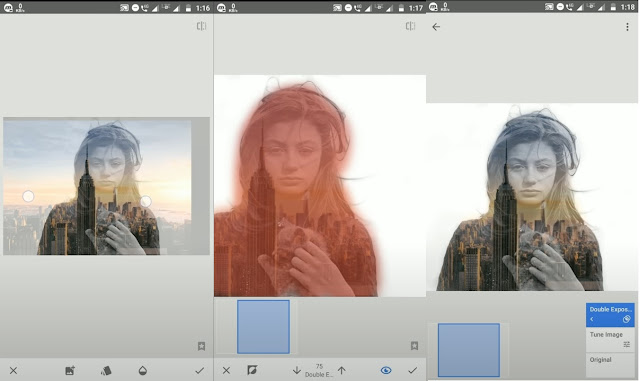 |
| How To Use Double Exposure In Snapseed? |
- Now we are going to add the second image.
- Select the tool -> Double exposure and click the first icon.
- Then select your second picture and tap the second icon to lighten as the blending.
- Now Adjust the transparency of your picture drag the Opacity slider towards the left side.
- Your Double exposure image is now ready you can save and share the file.
- If you want to add more layers just add and save them. And use the vignette tool for the central focus of your photo.
Reverse Mode:
 |
| Double Exposure in Snapseed |
Also, you can make double exposure with a dark background. you don't have a dark background image then use the Exposure tool. some darken mode background double exposure images as above. These are all the steps to use double exposure in snapseed. Please follow the above steps and edit your favorite pic.
Conclusion:
Snapseed is the most popular photo-editing application. Snapseed has lots of editing tools. double exposure is one of the very attractive features of the tool. If you have any doubts please let us know in the below comment section. Thank you for visiting our site. keep following for more updates about Snapseed and its updates.
Tags: Snapseed double exposure background images download, Snapseed double exposure pics, Snapseed double exposure could not load the image, double exposure images for editing, double exposure lights for Snapseed.