Add Two Photos In Snapseed: First of all, welcome to our Snapseed photo editing guide blog. Are you searching for a good photo editor app for adding two photos? don't worry you are in the correct place. We provide you a complete guide on how to add two photos using Snapseed. It can help you to create wonderful college photos without any errors. Snapseed introduced the double exposure tool which lets you add/combine two photos in a simple way. The final output you get with this tool is similar to the dreamy analog photography double exposures.
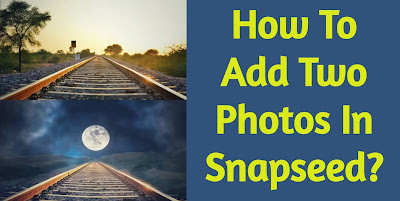 |
| How To Add Two photos In Snapseed? |
Two merge photos there are plenty of editing apps available on the internet but this Snapseed provides you the best results with many other additional features. Okay now, let's look at how to add two photos on the Snapseed app.
Snapseed Info:
How To Combine Two Photos Using Snapseed?
 |
| How To Add Two photos In Snapseed |
- Download the Snapseed application and make sure that your application is an updated version.
- Next, you will choose the image from your image gallery.
- Select any filter from the display and apply it.
- Then tap the tools button, Now you can see so many tools on your display.
- After that, You need to select the double exposure tool.
- Then, you can see three options like a plus icon, filter, opacity.
- Choose the first icon and select the second image from your gallery and reposition it on the image screen.
 |
| How To Add Two photos In Snapseed |
- Then tap the second icon and it is a light filter. Now you can choose any filter.
- Select the third option to adjust the opacity of the image.
- Next, select the Tik button and select the button on the top right corner side.
- Select the view edits -> Double exposure and choose the brush tool.
- Now zoom your image and brush on the unwanted portion of the image.
- Finally, added two photos on Snapseed, your output comes beautifully.
- Then save your photo and share it with your friends and social networks easily. This is how you can easily combine/merge two images using the Snapseed app.

No comments:
Post a Comment